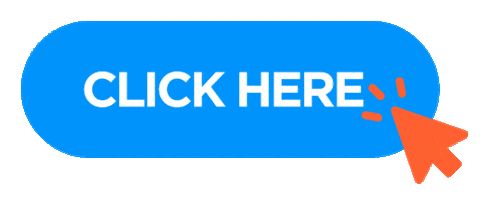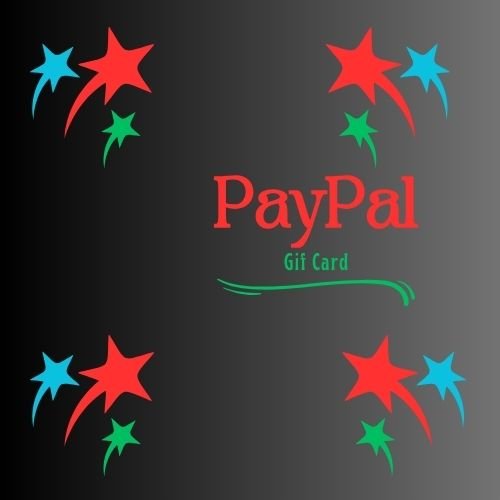Discover the Convenience of PayPal Gift Cards
What is Paypal Gift Card?
PayPal Gift Card is a prepaid card that can be used to add funds to your PayPal account or to make purchases directly at merchants that accept PayPal. It’s typically a physical or digital card that comes with a fixed dollar value, and you can use it like a debit or credit card, but without needing a linked bank account or credit card.
Here are key features of a PayPal Gift Card:
Prepaid: A predetermined amount of money (such as $25, $50, or $100) is placed into the card.
Integration with PayPal: The money can be added to your PayPal account for later use, or it can be utilized for PayPal transactions.
No Bank Account Is Necessary: Using a PayPal Gift Card does not require a credit card or bank account.
Use for Online Purchases: You may use PayPal Gift Cards to make purchases online from merchants who take PayPal.
The cards come in two different formats: digital (a code supplied electronically) and physical (a plastic card).
Please be aware that a PayPal balance or PayPal credit are not the same as a PayPal gift card. In essence, these are pre-paid funds intended exclusively for PayPal purchases.
How to Get Paypal Gift Card?
To get a PayPal Gift Card, you have a few options. Here’s how you can obtain one:
- Buy a PayPal Gift Card from Retailers
Physical Stores: Many major retailers like Walmart, CVS, Walgreens, and Rite Aid sell PayPal Gift Cards. These are typically available in various denominations (e.g., $25, $50, $100).
Online Retailers: You can also purchase PayPal Gift Cards online from websites like Walmart or eBay. - Buy Directly from PayPal (For Certain Countries)
PayPal Official Website: In some countries, PayPal allows you to purchase a PayPal Gift Card directly from its official site or app.
Digital PayPal Gift Cards: You can opt for an e-gift card, which is sent immediately to your email and can be used directly in your PayPal account. - Third-Party Gift Card Websites
Online Marketplaces: Websites like Raise or CardCash may offer PayPal Gift Cards for purchase. You can find these cards at a discount, depending on the site and the current deals. - Earn PayPal Gift Cards via Rewards Programs
Survey and Reward Sites: Certain websites like Swagbucks, InboxDollars, or MyPoints offer PayPal Gift Cards as a reward for completing surveys, watching videos, or shopping online. By accumulating points or cashback, you can redeem them for PayPal Gift Cards. - Special Promotions or Offers
How to Use Paypal Gift Card?
Using a PayPal Gift Card is simple and can be done in just a few steps. Here’s how:
- Log Into Your PayPal Account
Open the PayPal website or PayPal app.
Sign in with your email address and password. Go to the PayPal Wallet: On the website, click on the “Wallet” tab at the top of the page (on the app, go to “PayPal Balance”).
Add Funds: In the Wallet section, you should see an option to “Add funds” or “Link a card”. If you have a physical or digital PayPal Gift Card, you will be prompted to enter the unique gift card code.
At Checkout: When you’re shopping online and ready to checkout, choose PayPal as your payment method.
Apply Your Balance: PayPal will automatically use the funds from your PayPal balance (which includes the amount from your gift card). If the purchase amount exceeds your balance, PayPal will ask you to pay the remaining amount using another payment method, like a linked bank account or credit/debit card.
How to Redeem Paypal Gift Card?
Redeeming a PayPal Gift Card is easy. Here’s how to do it:
- Log into Your PayPal Account
Open the PayPal website or PayPal app on your device. - Go to the PayPal Wallet
On the website, click on the “Wallet” option at the top of the page.
On the PayPal app, tap the “PayPal Balance” option or the wallet icon. - Add Funds from the Gift Card
Enter the gift card code (which is usually found on the back of a physical card or in the email if you have a digital card).
For physical cards, scratch off the protective coating on the back of the card to reveal the claim code.
For digital cards, check your email for the claim code sent to you. - Enter the Code and Confirm